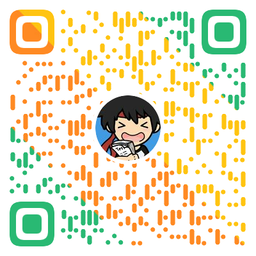如何白嫖 Github 服务器自动抓取必应搜索的每日壁纸呢?
如果你访问过必应搜索网站,那么你一定会被搜索页面的壁纸吸引,必应搜索的壁纸每日不同,自动更换,十分精美。这篇文章会介绍如何一步步分析出必应搜索壁纸 API ,如何结合 Github Actions自动抓取每日必应壁纸到 Github 仓库。
元宵节当天具有中国元素的必应搜索。
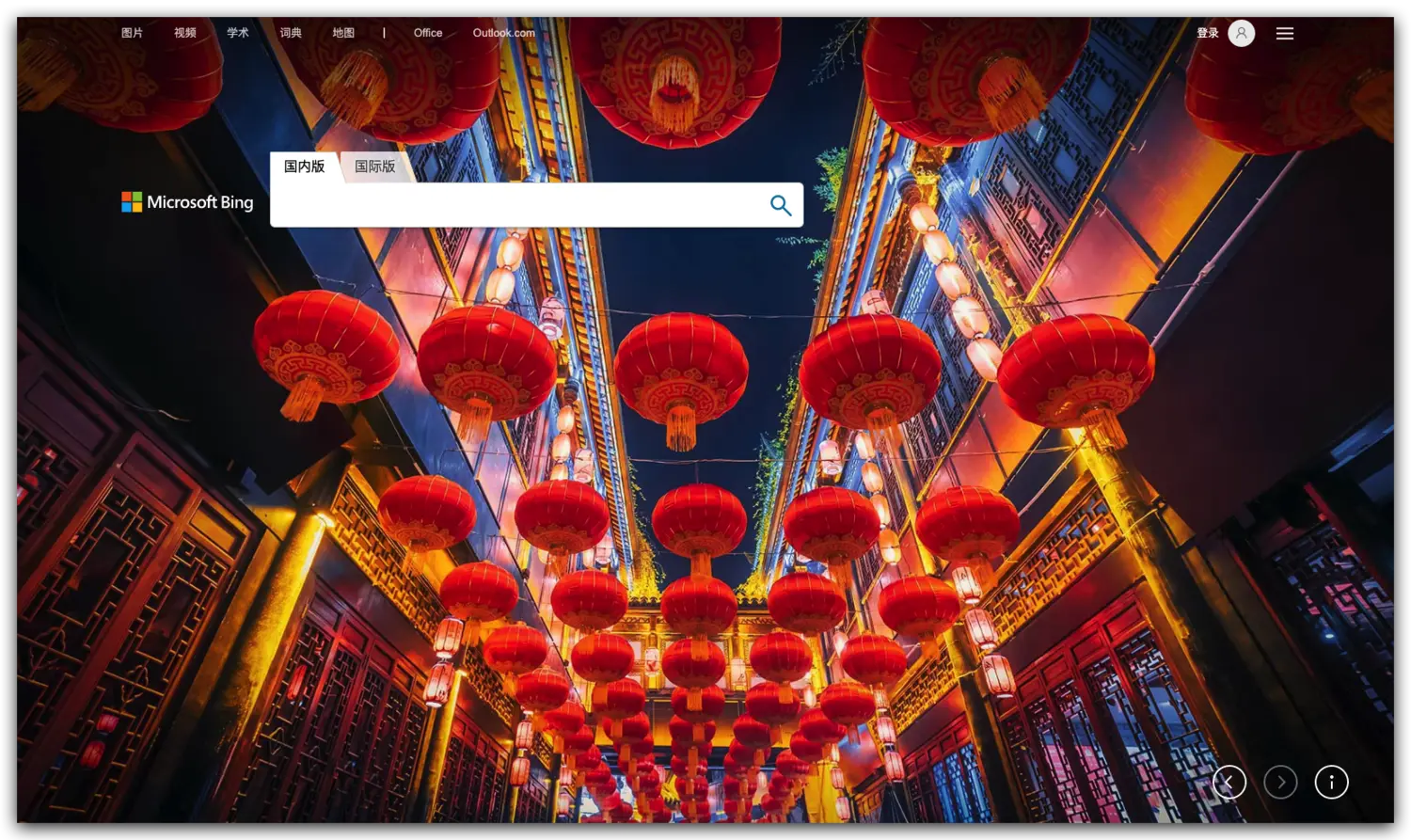
平常一天的必应搜索。
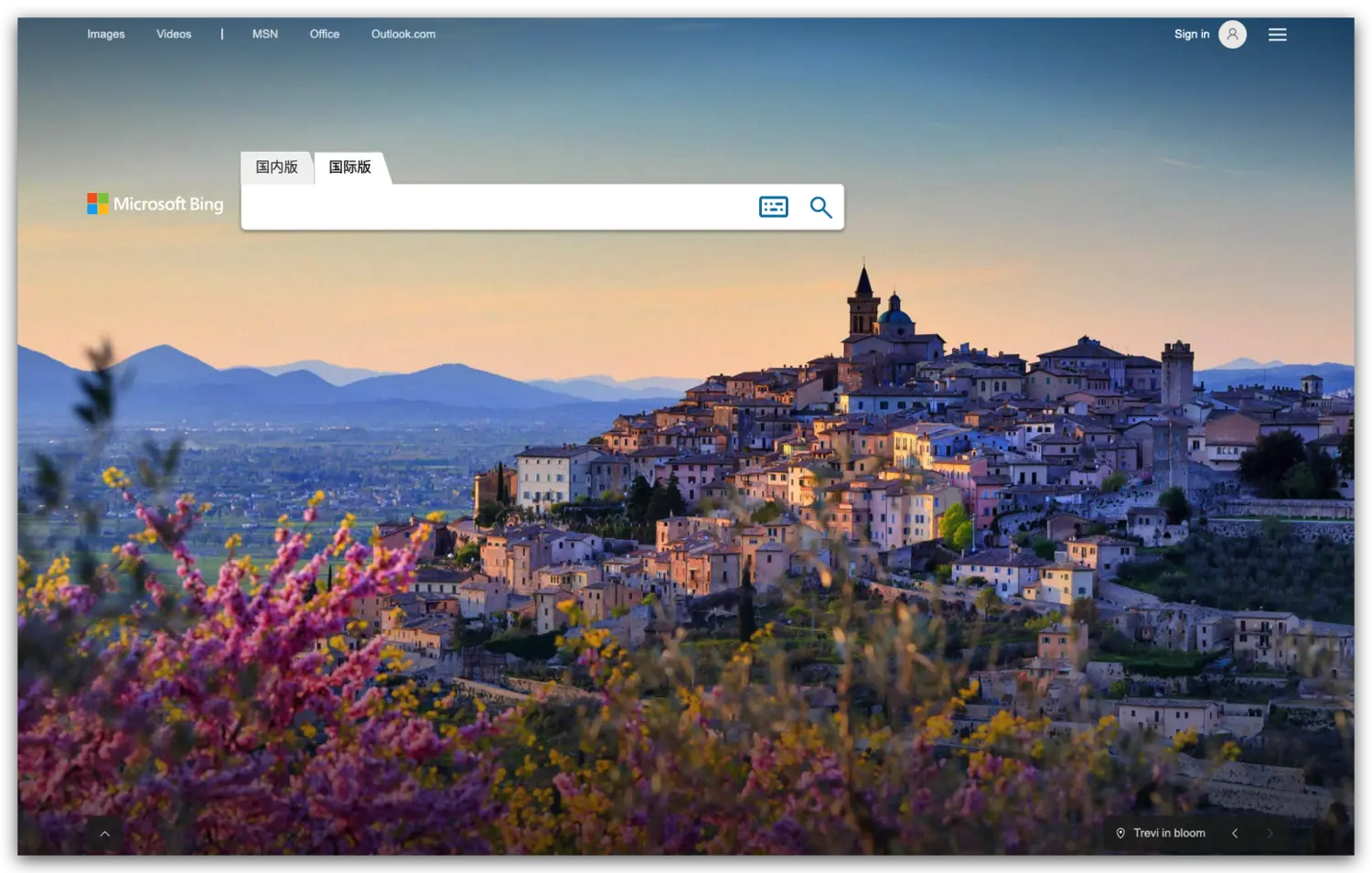
分析必应壁纸 API
既然是网站上的背景,又是每天更换,很大概率是通过某个 API 请求返回壁纸信息的,事实真是如此吗?直接打开浏览器 network 控制台监控网络请求信息。
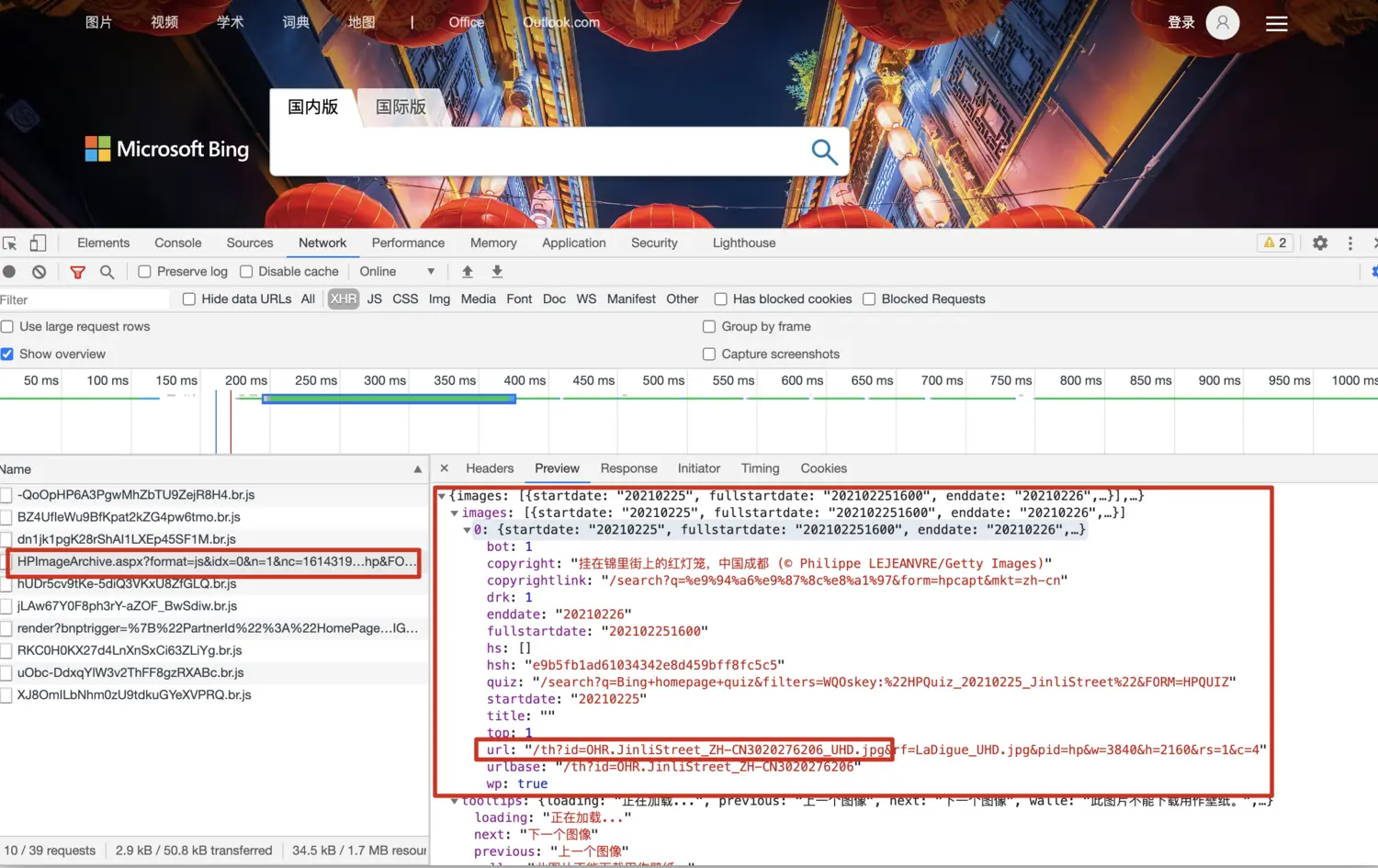
筛选 XHR 异步请求,排除 js 文件加载请求后,在一个路径为 HPImageArchive.aspx 的请求中,发现响应的信息似乎和背景图片有关,直接复制出请求的 URL ,得到了一个似乎是壁纸 API 的接口。
https://cn.bing.com/HPImageArchive.aspx?format=js&idx=0&n=1&nc=1614319565639&pid=hp&FORM=BEHPTB&uhd=1&uhdwidth=3840&uhdheight=2160
这个接口返回的信息到底是不是页面上的图片信息呢?还需要进一步测试,单独请求分析这个接口,分析其中的响应信息。
➜ ~ curl https://cn.bing.com/HPImageArchive.aspx?format=js&idx=0&n=1&nc=1614319565639&pid=hp&FORM=BEHPTB&uhd=1&uhdwidth=3840&uhdheight=2160
{
"images": [
{
"startdate": "20210225",
"fullstartdate": "202102251600",
"enddate": "20210226",
"url": "/th?id=OHR.JinliStreet_ZH-CN3020276206_UHD.jpg&rf=LaDigue_UHD.jpg&pid=hp&w=3840&h=2160&rs=1&c=4",
"urlbase": "/th?id=OHR.JinliStreet_ZH-CN3020276206",
"copyright": "挂在锦里街上的红灯笼,中国成都 (© Philippe LEJEANVRE/Getty Images)",
"copyrightlink": "/search?q=%e9%94%a6%e9%87%8c%e8%a1%97&form=hpcapt&mkt=zh-cn",
"title": "",
"quiz": "/search?q=Bing+homepage+quiz&filters=WQOskey:%22HPQuiz_20210225_JinliStreet%22&FORM=HPQUIZ",
"wp": true,
"hsh": "e9b5fb1ad61034342e8d459bff8fc5c5",
"drk": 1,
"top": 1,
"bot": 1,
"hs": []
}
],
"tooltips": {
"loading": "正在加载...",
"previous": "上一个图像",
"next": "下一个图像",
"walle": "此图片不能下载用作壁纸。",
"walls": "下载今日美图。仅限用作桌面壁纸。"
}
}
➜ ~
可以看到返回的结果中有 URL 信息,拼接到必应网址访问测试(其实通过响应信息里的图片描述 ”挂在锦里街上的红灯笼,中国成都“ 就已经猜到大概率是了,今日元宵节)。
https://bing.com/th?id=OHR.JinliStreet_ZH-CN3020276206_UHD.jpg&rf=LaDigue_UHD.jpg&pid=hp&w=3840&h=2160&rs=1&c=4
访问后发现就是必应搜索网站的当日壁纸(元宵节必应放了一张红色灯笼壁纸)。
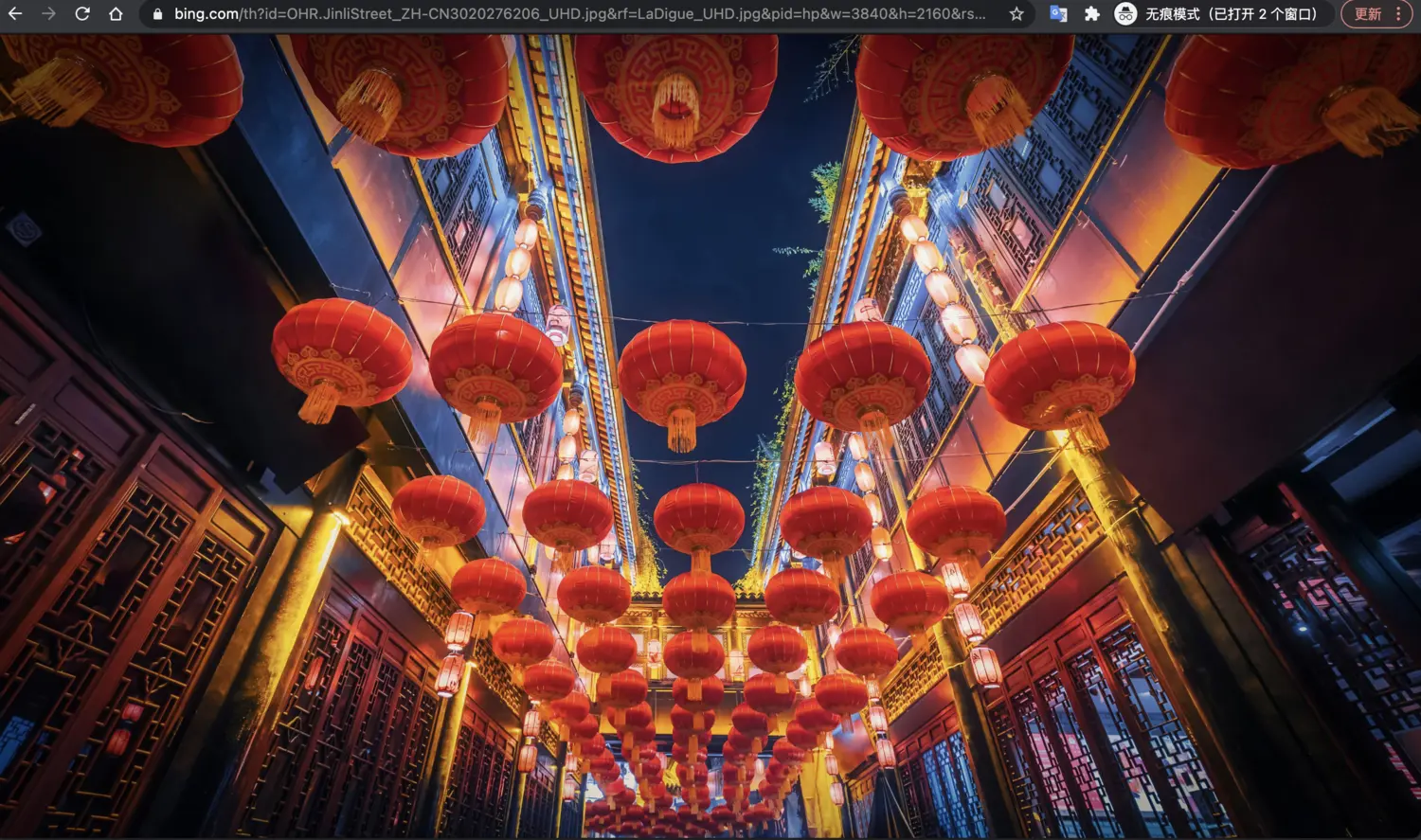
到这里,我们已经找到了必应搜索壁纸的 API 接口和响应信息中的图片地址。如果再看图片的 URL 地址,其中携带了不少参数,这些参数是什么意思呢?可以大胆猜测,其中的参数 w=3840&h=2160 应该是指图片的宽和高,确实是这样,调整这两个参数可以返回不同分辨率的图片,如果没有这两个参数就可以返回超清原图。
必应壁纸爬虫
上面分析出了必应壁纸的 API ,那么就不难写一个自动爬取当天必应壁纸的自动化程序。
- 请求必应壁纸 API。
- JSON 解析出图片 URL。
这里网络请求使用 Java 原生写法,JSON 解析使用了 FASTJSON ,代码简单直接放上来了。
/**
* <p>
* 网络请求操作工具类
*
* @author niujinpeng
* @link https://github.com/niumoo
*/
public class HttpUtls {
/**
* 获取 HTTP 连接
*
* @param url
* @return
* @throws IOException
*/
public static HttpURLConnection getHttpUrlConnection(String url) throws IOException {
URL httpUrl = new URL(url);
HttpURLConnection httpConnection = (HttpURLConnection)httpUrl.openConnection();
httpConnection.setRequestProperty("User-Agent", "Mozilla/5.0 (Windows NT 10.0; Win64; x64) AppleWebKit/537.36 (KHTML, like Gecko) Chrome/83.0.4103.116 Safari/537.36");
return httpConnection;
}
/**
* 请求指定 URL 的内容
*
* @param url
* @return
* @throws IOException
*/
public static String getHttpContent(String url) throws IOException {
HttpURLConnection httpUrlConnection = getHttpUrlConnection(url);
StringBuilder stringBuilder = new StringBuilder();
// 获得输入流
try (InputStream input = httpUrlConnection.getInputStream(); BufferedInputStream bis = new BufferedInputStream(
input);) {
byte[] buffer = new byte[1024];
int len = -1;
// 读到文件末尾则返回-1
while ((len = bis.read(buffer)) != -1) {
stringBuilder.append(new String(buffer, 0, len));
}
} catch (Exception e) {
e.printStackTrace();
} finally {
httpUrlConnection.disconnect();
}
return stringBuilder.toString();
}
}
如果觉得 Java 原生网络请求写法繁琐,也可以使用 OkHTTP 进行请求。请求到响应结果之后,使用 FASTJSON 解析响应的结果。
/**
* @author niujinpeng
* @link https://github.com/niumoo
*/
public class Wallpaper {
// BING API
private static String BING_API = "https://cn.bing.com/HPImageArchive.aspx?format=js&idx=0&n=1&nc=1612409408851&pid=hp&FORM=BEHPTB&uhd=1&uhdwidth=3840&uhdheight=2160";
private static String BING_URL = "https://cn.bing.com";
public static void main(String[] args) throws IOException {
String httpContent = HttpUtls.getHttpContent(BING_API);
JSONObject jsonObject = JSON.parseObject(httpContent);
JSONArray jsonArray = jsonObject.getJSONArray("images");
// 图片地址
String url = BING_URL + (String)jsonArray.getJSONObject(0).get("url");
url = url.substring(0, url.indexOf("&"));
// 图片时间
String enddate = (String)jsonArray.getJSONObject(0).get("enddate");
// 图片版权
String copyright = (String)jsonArray.getJSONObject(0).get("copyright");
// 格式化为 MD 格式
String text = String.format("%s | [%s](%s) ", enddate, copyright, url) + System.lineSeparator();
System.out.println(text);
// 写入 MD 文件
Path path = Paths.get("README.md");
if (!Files.exists(path)) {
Files.createFile(path);
}
List<String> allLines = Files.readAllLines(path);
allLines.set(0, text);
Files.write(path, "## Bing Wallpaper".getBytes());
Files.write(path, System.lineSeparator().getBytes(), StandardOpenOption.APPEND);
Files.write(path, allLines, StandardOpenOption.APPEND);
}
}
运行之后就可以得到必应网站当天的壁纸信息。
20210226 | [挂在锦里街上的红灯笼,中国成都 (© Philippe LEJEANVRE/Getty Images)](https://cn.bing.com/th?id=OHR.JinliStreet_ZH-CN3020276206_UHD.jpg)
Github Actions
如果我们想要收集每天的必应壁纸,岂不是每天都要运行一次爬虫程序?这显然太麻烦了。如果有个定时任务每天自动执行一次,岂不妙哉?但是挂在服务器上还需要购买一台虚拟主机,实在得不偿失。
这时机智的我突然想到何不利用 Github Actions 功能呢?Github Actions 可以执行多种常见环境的程序,而且可以定时触发,免费好用,实在是妙,心中默默的也为微软竖起了大拇指。

下面会简单介绍一下 Github Actions 的使用,更多的关于 Github Actions 的概念和使用的场景就不介绍了,我们只要知道利用 Github Actions 功能,可以让我们在指定的事件触发(代码提交事件或者定时或者其他)时,可以运行指定的程序就好了。
如果想了解更多的相关资料,可以直接参考 Github Actions 官方文档,也可以参考其他的相关中文教程,链接这里已经放在文章末尾了。
Github Actions 体验
在 Github 仓库页面的 Actions 页签下可以创建 Github Actions 配置,这里创建一个官方提供的简单示例进行演示。
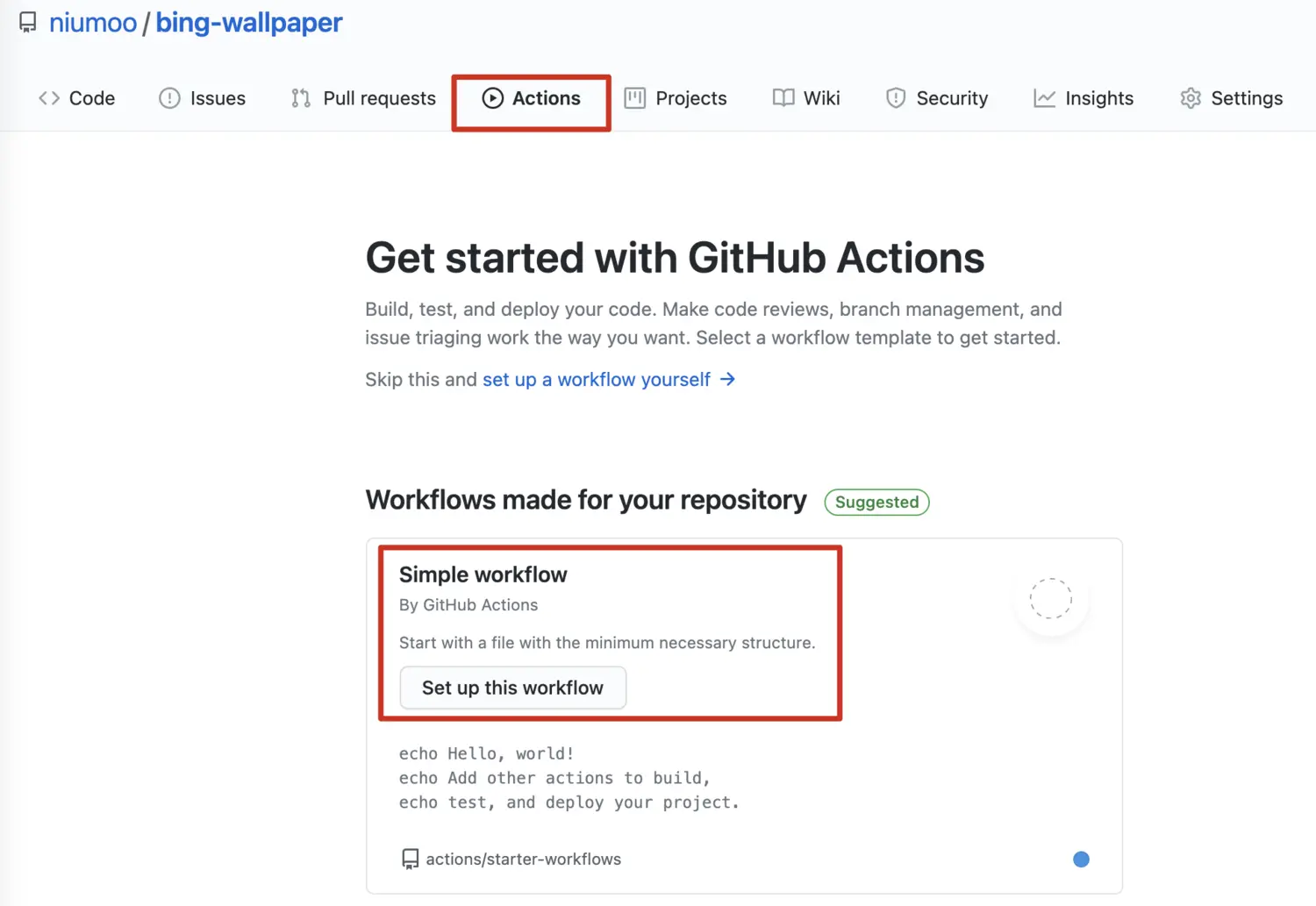
创建后可以得到一个官方编写好的 Actions Demo,功能就是输出几个字符串。
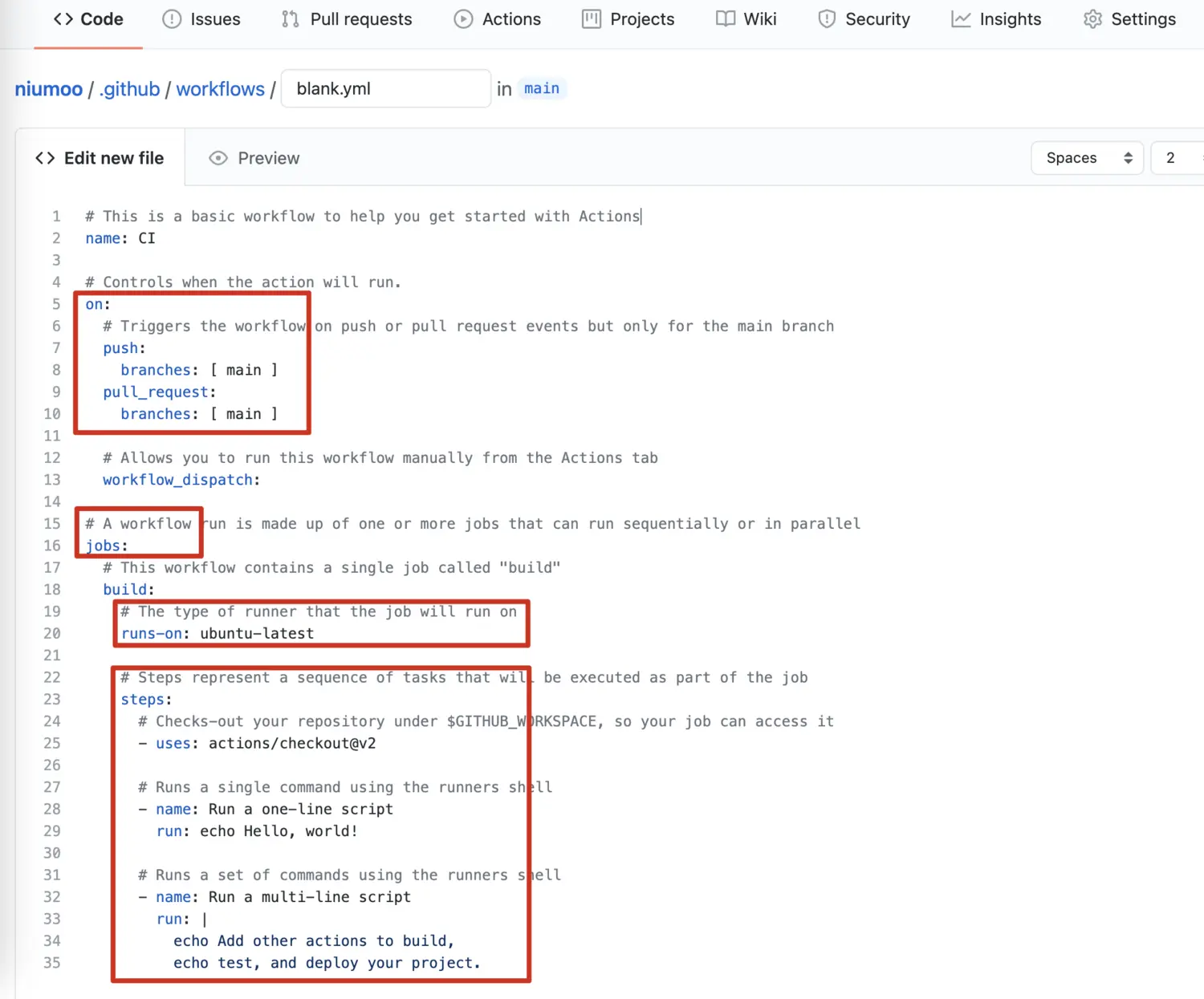
简单介绍一下图中 Actions 配置文件中的的一些概念。
on指定此 Actions 的触发机制,这里的push和pull_request说明在代码提交和代码合并时会触发。jobs代表一个任务,一个 Actions workflows 可以有多个jobs构成。runs-on指定运行 Actions 的系统环境,这里是ubuntu.steps代表当前jobs任务的执行步骤。示例里先检出了仓库,然后echo了几个字符串。
保存提交这个文件到仓库,因为配置里配置了触发机制有 push,所以这时也会触发这个任务。
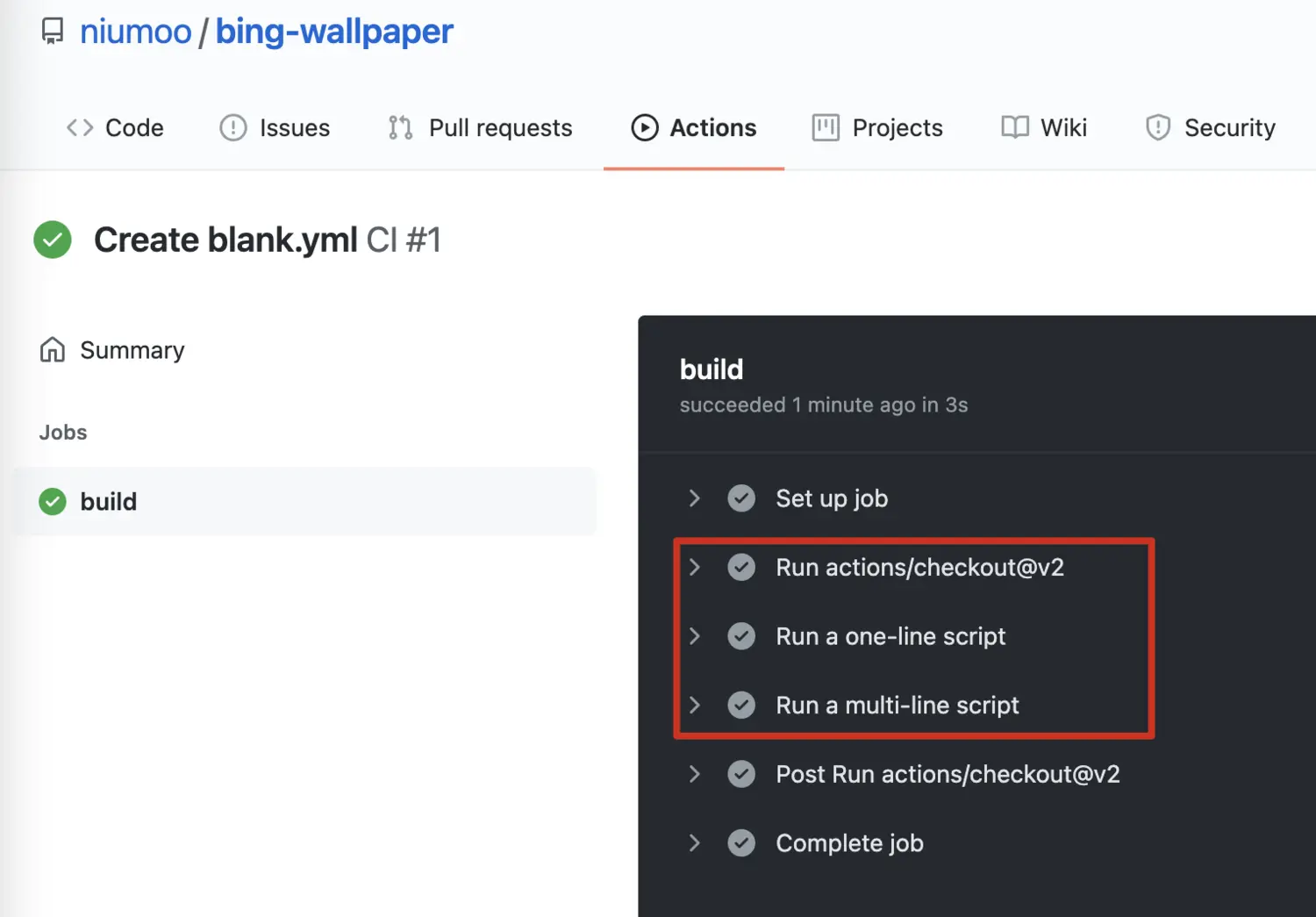
Github Actions 定时抓取必应壁纸
已经简单体验了 Github Actions 的使用方式,还记得我们上面编写了一个简单的必应壁纸 Java 版爬虫吗?如果我们把爬虫代码提交到仓库,然后使用 Github Actions 功能定时检出仓库运行 Java 代码抓取壁纸,再写入壁纸到仓库,一套下来无服务器零成本岂不是很好?
先直接附上写好的 Github 仓库地址:https://github.com/niumoo/bing-wallpaper ,已经可以每天自动抓取当天必应壁纸。
下面是关于 Actions 内容的一些说明。
# This workflow will build a Java project with Maven
# For more information see: https://help.github.com/actions/language-and-framework-guides/building-and-testing-java-with-maven
name: Java CI with Maven
on:
schedule:
# 定时执行,Runs at 17:00 UTC every day
- cron: '0 17 * * *'
jobs:
build:
runs-on: ubuntu-latest
steps:
- uses: actions/checkout@v2
- name: Set up JDK 1.8
uses: actions/setup-java@v1
with:
java-version: 1.8
- name: Build with Maven
run: mvn -B package --file pom.xml
- name: Run Java Application
run: java -jar target/bing-wallpaper-jar-with-dependencies.jar
- name: Commit files
run: |
git config --local user.email "[email protected]"
git config --local user.name "your_github_name"
git add README.md
git commit -m "update readme.md"
- name: Push changes
uses: ad-m/github-push-action@master
with:
github_token: ${{ secrets.MY_GIT_TOKEN }}
branch: main
配置中定时在每天 UTC 时间 17 点运行一次,从 steps 可以看到执行步骤。
- 检出代码。
- 设置 Java 环境为 JDK 1.8.
- maven 编译打包。
- 运行打包后的 Java 程序(程序中把获取到的壁纸写入到了 README.md 文件)。
- 提交文件到 Github 仓库。
配置中最后还使用了一个参数 secrets.MY_GIT_TOKEN ,这是一个用于识别是否有提交 Github权限的密文,这个密文可以在 Github 网站 -> 点击头像 -> Settings -> Developer settings -> Personal access tokens 这里创建,或者直接访问 https://github.com/settings/tokens/new 创建,创建时勾选 repo 权限。保存后可以得到你的密文。
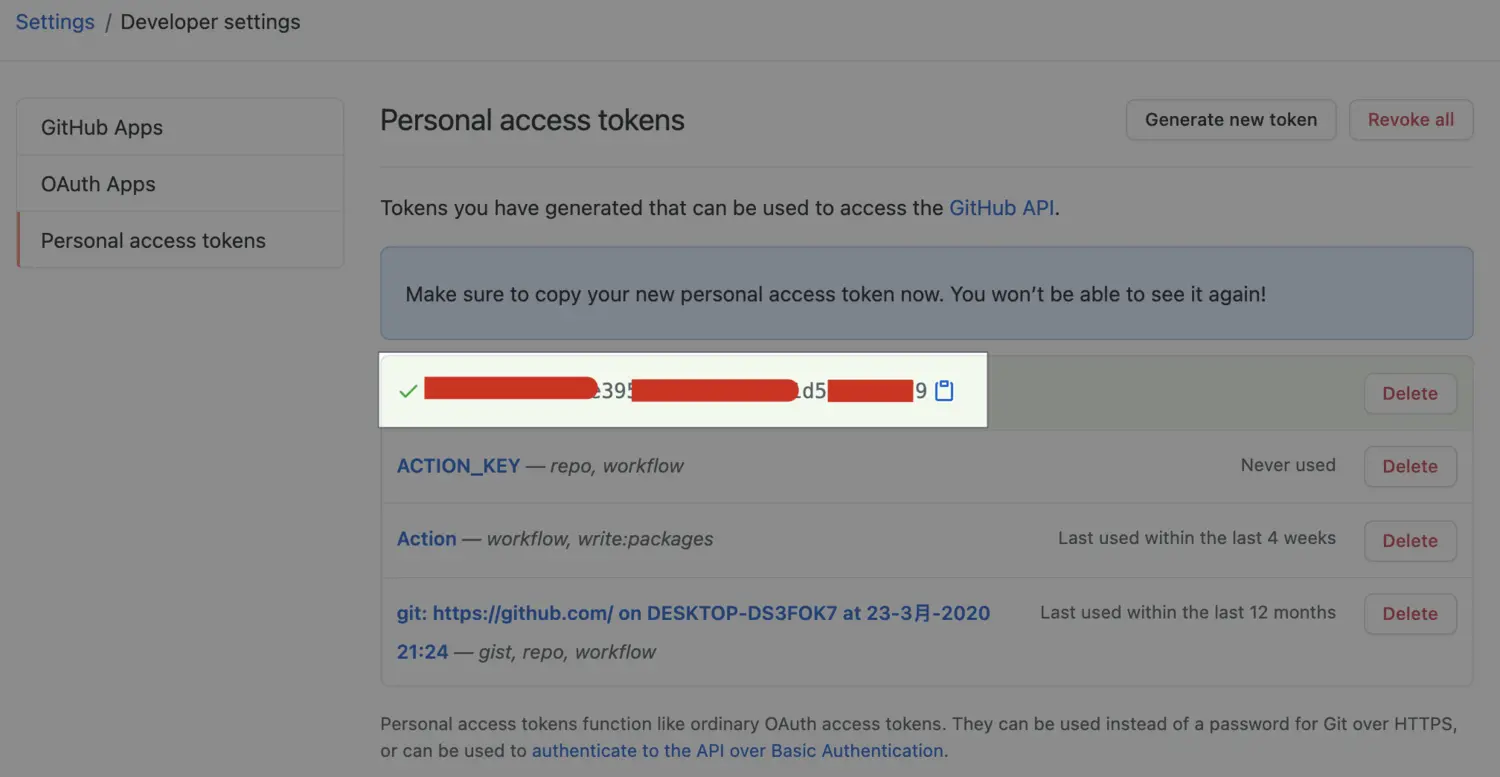
复制这串密文,配置到自己创建 Actions 的仓库。
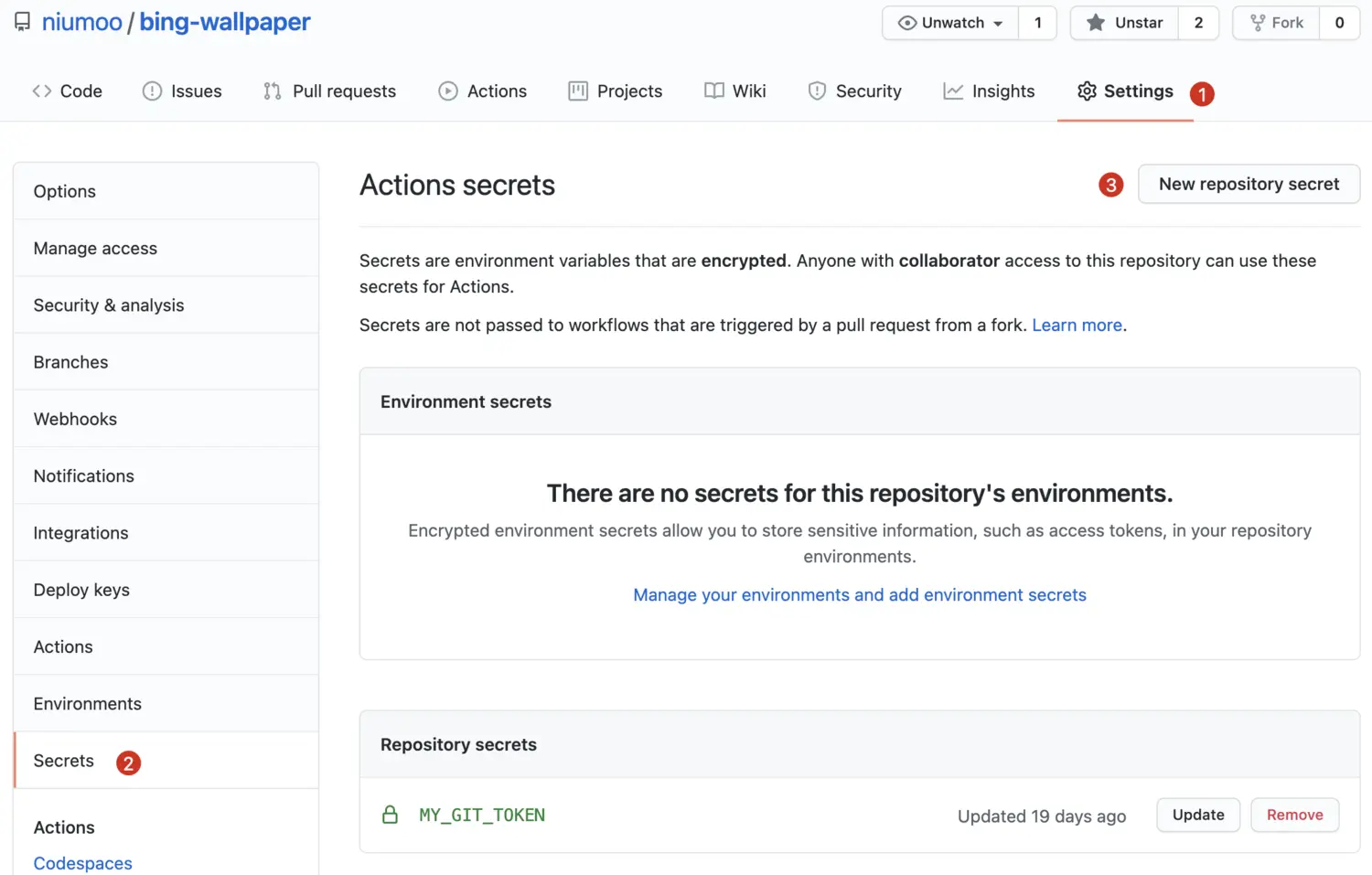
至此,仓库和配置都已经完成,每天自动抓取必应首页壁纸写入到 README.md 文件,下图是抓取的效果。
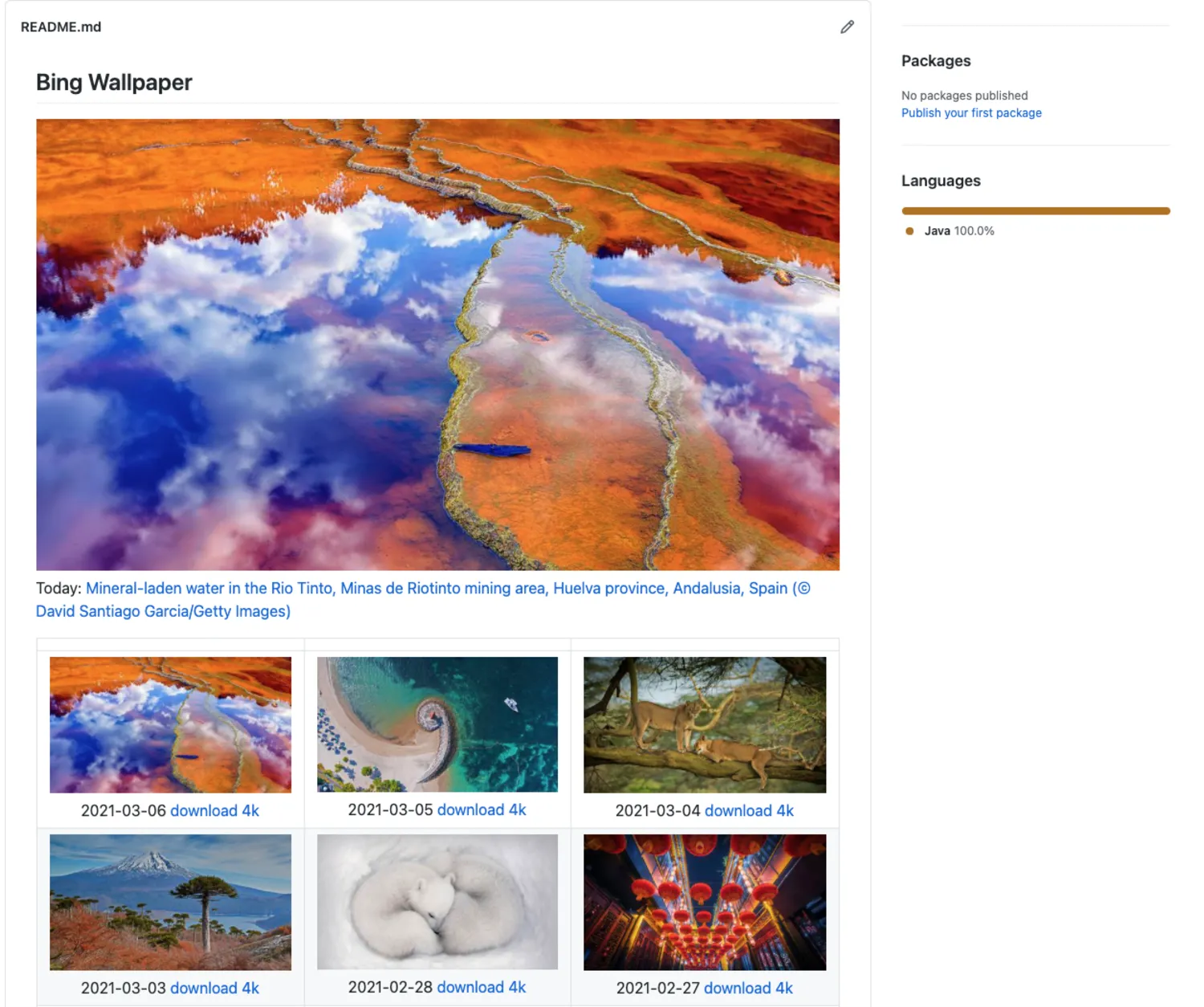
在 Github 上查看,等你的 Star。https://github.com/niumoo/bing-wallpaper
参考
[1] https://docs.github.com/en/actions/quickstart
[2] https://github.com/niumoo/bing-wallpaper
订阅
文章会在博客和公众号同步更新。